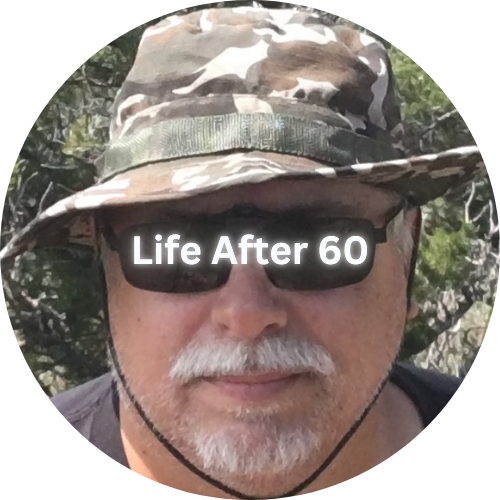Zoom Video Conferencing
In today’s digital age, staying connected with family and friends has never been easier, thanks to video conferencing platforms like Zoom. Whether you’re catching up with loved ones, attending virtual events, or participating in online classes, Zoom offers a user-friendly way to communicate face-to-face without leaving your home. This article will guide you through what Zoom is, why it’s a fantastic option for video chatting, its costs, and how to set it up on various devices. Additionally, I’ll explore how Zoom is particularly beneficial for seniors who may have health or mobility limitations.
What Is Zoom?
Zoom is a video conferencing software that allows users to hold virtual meetings, webinars, and video chats. It supports various types of communication, including one-on-one meetings, group video calls, and virtual events. Developed by Zoom Video Communications, the platform has gained immense popularity due to its ease of use, flexibility, and robust features.
Why Zoom Is Ideal for Video Chatting
For seniors who may not have an iPhone or prefer not to use Apple’s FaceTime, Zoom offers a great alternative for staying connected with family and friends. Here’s why Zoom stands out:
- Cross-Platform Compatibility: Zoom works on multiple devices and operating systems, including Android, iPhone, Windows, PC, and Mac. This means you can connect with loved ones regardless of the type of device they use.
- User-Friendly Interface: Zoom’s interface is intuitive and straightforward, making it accessible for users of all ages. The platform is designed to be easy to navigate, with clear buttons and straightforward instructions.
- No Need for Specialized Hardware: Unlike some video chat services that may require specific hardware, Zoom can work with standard webcams and microphones, which are commonly available on most devices.
- Flexibility and Convenience: Zoom allows for both scheduled and instant meetings, giving you the flexibility to connect with family and friends whenever it’s convenient for you.
- Group Meetings: With Zoom, you can hold group video calls with multiple participants. This is particularly useful for family gatherings or group chats, allowing everyone to join in from their own location.
- Recording Features: Zoom offers the ability to record meetings, which can be useful for keeping a record of important conversations or events.
Costs Associated with Zoom
Zoom offers several plans, including a free option and paid subscriptions. Here’s a breakdown:
- Free Plan: The basic plan allows for unlimited one-on-one meetings and group meetings up to 40 minutes in length. This is a great option for casual use and small family gatherings.
- Pro Plan: For a monthly fee, the Pro plan offers unlimited meeting durations and additional features like cloud storage for recordings, reporting, and user management.
- Business and Enterprise Plans: These plans provide additional features tailored for larger organizations and teams, including advanced administrative controls and integrations.
For most seniors using Zoom to connect with family, the free plan should suffice. However, if you anticipate needing longer meeting times or additional features, exploring the paid options might be worthwhile.
How to Set Up Zoom on Various Devices
On Android Devices
- Download the App: Go to the Google Play Store and search for “Zoom Cloud Meetings.” Download and install the app.
- Sign Up or Sign In: Open the app and sign up for a Zoom account using your email address, or sign in if you already have an account.
- Start or Join a Meeting: You can start a new meeting or join an existing one by entering the meeting ID provided by the host.
On iPhone
- Download the App: Open the App Store and search for “Zoom Cloud Meetings.” Download and install the app.
- Sign Up or Sign In: Launch the app and create a new account or sign in with your existing credentials.
- Start or Join a Meeting: Use the app to start a new meeting or join an ongoing one using the meeting ID.
On Windows PCs
- Download the Software: Go to the Zoom website (zoom.us) and click on the “Download” button to get the Zoom Client for Meetings.
- Install the Software: Open the downloaded file and follow the on-screen instructions to install Zoom on your computer.
- Sign Up or Sign In: Launch the Zoom application and create an account or log in.
- Start or Join a Meeting: Use the app to schedule or start a meeting, or join an existing one by entering the meeting ID.
On Mac Computers
- Download the Software: Visit the Zoom website (zoom.us) and download the Zoom Client for Meetings for Mac.
- Install the Software: Open the downloaded file and follow the installation instructions.
- Sign Up or Sign In: Open Zoom and either sign up for a new account or log in with your existing account.
- Start or Join a Meeting: Schedule or join meetings using the Zoom application.
Zoom for Seniors with Mobility or Health Limitations
For seniors who have difficulty traveling long distances or have health limitations, Zoom is an excellent solution to stay connected with family and friends. Here’s how Zoom can make a difference:
- Overcome Distance Barriers: Zoom allows you to participate in family gatherings and social events without needing to travel. This can be especially beneficial for those with mobility issues or health conditions that make travel challenging.
- Reduce Travel Stress: By connecting via Zoom, seniors can avoid the stress and exhaustion associated with long trips. This can help maintain their well-being while still enjoying quality time with loved ones.
- Flexibility: Zoom allows seniors to schedule video calls at their convenience, making it easier to find a time that works for everyone involved. This flexibility can be particularly helpful for those with health concerns that may affect their daily routine.
- Ease of Use: Zoom’s straightforward setup and interface make it accessible for users who may not be very tech-savvy. With a little practice, most seniors can become comfortable using Zoom to stay in touch with family and friends.
- Accessibility Features: Zoom includes various accessibility features, such as closed captioning and screen reader compatibility, which can be helpful for seniors with visual or hearing impairments.
Final Thoughts
Zoom is a powerful and user-friendly tool that enables seniors to connect with family and friends, regardless of their physical location or device type. Its cross-platform compatibility, ease of use, and flexibility make it an ideal choice for maintaining social connections. By following the setup instructions provided above, seniors can easily get started with Zoom and enjoy the benefits of virtual communication. Whether you’re catching up with loved ones, attending virtual events, or participating in online activities, Zoom can help bridge the gap and keep you connected with those who matter most.
Now go connect with your kids and grandkids!!!
Did you enjoy this post? Do you want to know when the next post comes out? Consider subscribing. I only send update emails once a week, usually on Friday. Try it out. You can unsubscribe at any time.