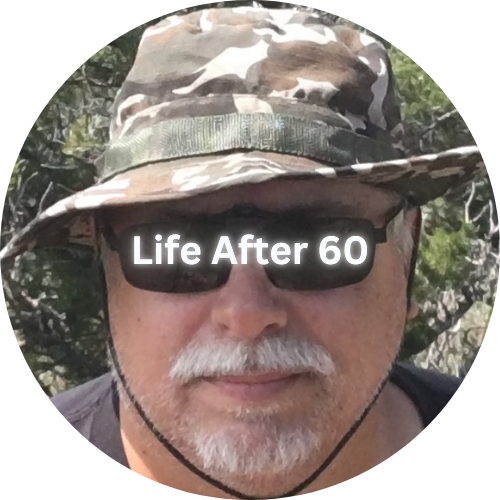Why Save Photos To An External Hard Drive
Photos capture precious moments, and losing them due to a computer crash or malfunction can be devastating. Saving your photos to an external hard drive ensures they are safe and accessible even if something happens to your PC. Here are some key reasons to consider:
- Data Protection: If your computer’s hard drive fails, you risk losing all your photos. An external hard drive acts as a backup.
- Free Up Space: Photos can take up a significant amount of storage space. Moving them to an external drive can free up space on your PC, helping it run more efficiently.
- Portability: External hard drives are portable, allowing you to carry your photos with you or easily transfer them to another computer.
Step-by-Step Guide to Save Photos to an External Hard Drive
1. Choose the Right External Hard Drive
Before you begin, ensure you have a reliable external hard drive with sufficient storage capacity. Most external drives connect via USB, making them easy to use. When you buy the drive it will come with the USB cable.
2. Connect the External Hard Drive
- Plug it In: Connect your external hard drive to your PC using the provided USB cable.
- Wait for Recognition: Your PC should recognize the external drive automatically. A notification will usually appear, confirming the connection. Most computers will recognize the drive without you having to load any additional software. They’re considered plug-and-play.
3. Locate Your Photos
- Open File Explorer: Click on the folder icon in your taskbar or press
Windows + Eon your keyboard. - Navigate to Photos: Find the folder where your photos are stored. This could be in
Pictures,Downloads, or another custom folder you’ve created.
4. Copy Your Photos
- Select Photos: Click on the photos or folders you want to save. You can select multiple files by holding down the
Ctrlkey while clicking each one. - Copy Files: Right-click on the selected files and choose
Copy. Alternatively, you can pressCtrl + Con your keyboard.
5. Transfer Photos to the External Hard Drive
- Open the External Drive: In File Explorer, locate and click on your external hard drive (it might be labeled as
E:,F:, or another letter). - Paste Files: Right-click inside the external hard drive window and select
Paste. You can also pressCtrl + Von your keyboard. Your photos will begin copying to the external drive.
Why Use Two Identical External Hard Drives?
Backing up your photos to two identical external hard drives provides an additional layer of security. It’s somewhat of an inconvenience but well worth doing. Here’s why you might want to consider this approach:
- Redundancy: If one external hard drive fails, you still have another backup available.
- Data Integrity: Having two copies ensures that even if one drive is corrupted, your photos remain safe on the second drive.
- Peace of Mind: Knowing that your precious memories are doubly protected can provide great peace of mind.
Storing External Hard Drives in Separate Locations
Even with two backups, storing both drives in the same location exposes them to the same risks. Here’s why you should consider storing them separately:
- Protection from Disasters: In the event of a fire, flood, or other disaster, having one drive stored in a different location ensures that at least one copy remains safe.
- Theft Protection: If your home is burglarized, having a backup stored elsewhere protects your data from being completely lost.
- Geographic Redundancy: This means your data is safe from regional disasters, such as severe storms or earthquakes that might affect a large area.
How to Store Them Separately
- At Home and a Trusted Friend/Relative: Keep one hard drive at home and give the other to a trusted friend or relative.
- Home and Office: If you work outside the home, keep one hard drive at home and the other at your office.
- Safe Deposit Box: Consider storing one hard drive in a safe deposit box at your bank for maximum security.
- Fireproof/Waterproof Safe: If you have a fireproof/waterproof safe at your house you can keep one drive in there. When we travel we take one drive with us and keep one in our safe.
Final Thoughts
Backing up your photos on an external hard drive is a crucial step in protecting your memories. By using two identical drives and storing them in separate locations, you can ensure your photos are safe from technical failures and physical disasters. Taking these precautions will give you peace of mind and safeguard your treasured moments for years to come. As an added tip you can also store your data files on the same disk!
Did you enjoy this post? Do you want to know when the next post comes out? Consider subscribing. I only send update emails once a week, usually on Friday. Try it out. You can unsubscribe at any time.