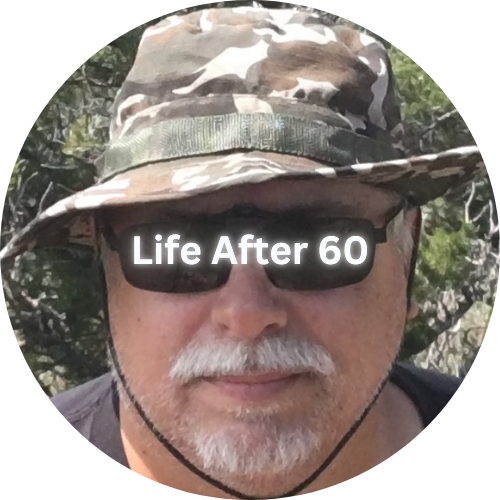What is “The Cloud”?
“The cloud” is a term that refers to storing and accessing data over the internet instead of on your computer’s hard drive. When you save files to the cloud, they are stored on remote servers managed by companies that provide cloud storage services. This means you can access your photos, documents, and other files from any device with an internet connection, offering convenience and peace of mind.
Popular Cloud Services
Several cloud services are popular and widely used. Here are some of the most trusted ones:
- Google Drive (My Favorite)
- Features: Integration with Google Docs, Sheets, and Slides; easy sharing and collaboration; automatic backup for Android devices.
- Free Storage: 15 GB
- Paid Plans:
- 100 GB for $1.99/month
- 200 GB for $2.99/month
- 2 TB for $9.99/month
- Apple iCloud
- Features: Seamless integration with Apple devices; automatic photo backup; Family Sharing options.
- Free Storage: 5 GB
- Paid Plans:
- 50 GB for $0.99/month
- 200 GB for $2.99/month
- 2 TB for $9.99/month
- Microsoft OneDrive
- Features: Integration with Microsoft Office; built-in ransomware detection and recovery; real-time collaboration.
- Free Storage: 5 GB
- Paid Plans:
- 100 GB for $1.99/month
- Office 365 Personal: 1 TB for $6.99/month (includes Office apps)
- Office 365 Home: 6 TB (1 TB per person for up to 6 people) for $9.99/month
- Dropbox
- Features: Simple and user-friendly interface; easy file sharing; collaboration tools with Dropbox Paper.
- Free Storage: 2 GB
- Paid Plans:
- Plus: 2 TB for $9.99/month
- Family: 2 TB (shared) for $16.99/month
- Professional: 3 TB for $19.99/month
- Amazon Drive
- Features: Integration with Amazon Photos; unlimited photo storage with Amazon Prime.
- Free Storage: 5 GB
- Paid Plans:
- 100 GB for $1.99/month
- 1 TB for $6.99/month
- Additional plans up to 30 TB available
Pros and Cons of Saving Photos/Documents to the Cloud
Pros
- Accessibility: Access your files from any device with an internet connection, anywhere in the world.
- Backup and Recovery: Cloud storage provides a reliable backup solution, protecting your data from hardware failures, theft, or disasters.
- Sharing and Collaboration: Easily share files and collaborate with others, whether for work or personal projects.
- Storage Space: Free up space on your devices by storing large files in the cloud.
- Automatic Syncing: Changes made to files on one device are automatically synced across all devices connected to your cloud account.
Cons
- Internet Dependence: Accessing your files requires an internet connection, which can be a drawback in areas with poor connectivity.
- Security and Privacy: Storing data on remote servers raises concerns about security and privacy. It’s important to use strong passwords and enable two-factor authentication.
- Cost: While many services offer free plans, they often come with limited storage. Larger storage options require a subscription fee.
- Data Limits: Free plans have limited storage capacity, which may not be sufficient for large collections of photos or documents.
How to Save Photos and Documents to the Cloud
Google Drive
- Sign Up: Create a Google account if you don’t already have one.
- Upload Files:
- Go to Google Drive.
- Click the “New” button.
- Select “File upload” or “Folder upload.”
- Choose the files or folders you want to upload.
- Access and Share:
- Access your files from any device by signing into your Google account.
- Share files by right-clicking the file, selecting “Share,” and entering the email address of the person you want to share with.
Apple iCloud
- Sign Up: Create an Apple ID if you don’t already have one.
- Upload Files:
- On an Apple device, go to “Settings” and sign in with your Apple ID.
- Enable iCloud and select the types of data you want to back up.
- For photos, enable “iCloud Photos.”
- Access and Share:
- Access your files from any Apple device by signing in with your Apple ID.
- Share files via the “Photos” app by selecting the photo and clicking the share icon.
Microsoft OneDrive
- Sign Up: Create a Microsoft account if you don’t already have one.
- Upload Files:
- Go to OneDrive.
- Click the “Upload” button.
- Select “Files” or “Folder” and choose the items you want to upload.
- Access and Share:
- Access your files from any device by signing into your Microsoft account.
- Share files by right-clicking the file, selecting “Share,” and entering the email address of the person you want to share with.
Dropbox
- Sign Up: Create a Dropbox account.
- Upload Files:
- Go to Dropbox.
- Click the “Upload” button.
- Choose “Files” or “Folder” and select the items you want to upload.
- Access and Share:
- Access your files from any device by signing into your Dropbox account.
- Share files by clicking the share button next to the file and entering the recipient’s email address.
Amazon Drive
- Sign Up: Create an Amazon account if you don’t already have one.
- Upload Files:
- Go to Amazon Drive.
- Click the “Upload” button.
- Choose the files or folders you want to upload.
- Access and Share:
- Access your files from any device by signing into your Amazon account.
- Share files by selecting the file, clicking “Share,” and entering the recipient’s email address.
Tips
- Choose the Right Service: Consider the amount of storage you need and whether you are already using related services (e.g., Apple iCloud for Apple users).
- Keep Your Password Safe: Use a strong password and enable two-factor authentication to protect your account.
- Regular Backups: Make a habit of regularly uploading important files to the cloud to ensure they are always backed up.
- Understand the Costs: Be aware of the storage limits on free plans and the costs of paid plans.
- Check Compatibility: Ensure the cloud service is compatible with all your devices.
Final Thoughts
Saving photos and non-sensitive documents to the cloud offers numerous benefits, especially for seniors looking to safeguard their precious memories and important documents. With various cloud services available, each with its own features, storage limits, and costs, you can choose the one that best fits your needs. Remember to prioritize security by using strong passwords and enabling two-factor authentication, and enjoy the peace of mind that comes with having your files safely backed up and accessible from anywhere.
Google Drive
I personally use Google Drive to store my photos and non-sensitive documents that I have on Sheets or Docs. I have a ton of them, so I pay for the extra storage. I was using OneDrive because I was paying for Microsoft 365, so I had 1 terabyte of storage. I found it to be way too clunky for me. So I switched to Google.
I Save Everything
I am also a document whore. I save everything. I have receipts that are 10 years old… no joke. My wife thinks I’m nuts…lol. I do not trust cloud services for any type of sensitive documents that have account numbers on them. For those, I have 2 external hard drives. I store all my sensitive documents (and photos, even though they are on Google Drive…lol) and videos on the external hard drives. Both drives have exactly the same things on them, so if one fails, I can buy another one and mirror the good one. I know, I’m a little over the top.
Do whatever is easiest and works for you. Just make sure to do back-ups of some kind.
Did you enjoy this post? Do you want to know when the next post comes out? Consider subscribing. I only send update emails once a week, usually on Friday. Try it out. You can unsubscribe at any time.